 |
 |
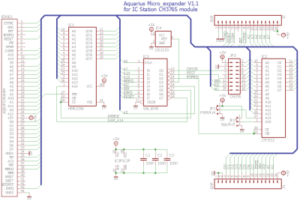 |
 |
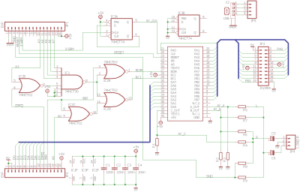 |
 |
This unit plugs into the Aquarius computer’s cartridge port, providing
all the functionality of the mini-expander and more! It consists of two
main circuit boards. The lower board contains 32k RAM, 16k-64k ROM (16k
banks selectable with jumpers) and a CH376 USB module. The upper board
hosts the AY-3-8910 PSG and has connectors for joysticks, sound (3.5mm
stereo plug), and USB.
Hardware
- 32k static RAM
- 16k Extended USB BASIC ROM
- ROM cartridge emulation using upper 16k RAM
- CH376 “File manage and control” module for USB memory sticks
- AY-3-8910 PSG (Programmable Sound Generator) with stereo audio output
- 2 x 8 bit PSG I/O ports on 20 pin connector with +5V power (for joysticks etc.)
Firmware
- USB disk commands
- Enhanced BASIC line editor
- Extended BASIC commands
- Z80 debugger
- ROM loader
- PT3 music player
AtariAge: [AQUARIUS] Micro-Expander: RAM, ROM, AY-8910 and more!
Eagle PCB files
Source code
USB BASIC V1.0 ROM
GAL equations and JEDEC file
Sample USB stick files
Aquarius micro-expander for LC Tech CH376
Aquarius micro-expander audio connector
Aquarius micro-expander AY-3-8910 board
USB Disk Operation
USB memory sticks are accessed via the CH376 “File manage and control”
module, which supports MSDOS disks in FAT12, FAT16 and FAT32 format up
to 32GB. Operation on the Aquarius is similar to MSDOS, with a few
differences.
Filenames follow the MSDOS standard 8+3 name plus extension format (eg.
“filename.txt”). Long filenames are not supported. Directory levels are
separated with ‘/’ (slash) rather than backslash. Extensions “.BAS”,
“.CAQ”, and “.BIN” are recognized file types. Files with any other extension are assumed to be raw binary.
The path is limited to 35 characters (minimum of 4 directory levels).
Files can only be accessed in the current directory (ie.
“path/filename” is not a
valid filename). You can move between directory levels using CD, which
accepts an entire path (eg. “subdir1/subdir2/subdir3”). If the path
starts with a ‘/’ then it starts from the root, otherwise it is
relative to the current directory. “..” goes up one level. “.” is the
current directory.
MS Windows uses the ‘~’ (tilde) character to create the short versions
of long filenames. Unfortunately the Aquarius keyboard does not have
this character, so two methods are provided to type it.When the
enhanced line editor is active (blue cursor) typing CTRL-O will
produce ‘~’. In programs which use the standard line entry routine
(black cursor) type ‘=’. This will be translated to ‘~’ before
accessing the file.
Boot Menu
1 = Load ROM
Load and run cartridge ROM file. The file is loaded into the
upper 16k RAM, then remapped to cartridge ROM space and the computer
rebooted. To clear the memory you must turn the computer off (hitting
RESET will simply reboot the cartridge ROM).
A USB stick containing ROM files (“*.ROM”) should be inserted before choosing this option.
2 = Debug
Invoke the Z80 debugger. Press ‘?’ for help on debugger commands.
3 = PT3 player
Protracker 3 music player.
A USB stick containing music files (“*.PT3”) should be inserted before choosing this option.
RTN = BASIC
Start Aquarius BASIC
CTRL-C = warm boot
Start Aquarious BASIC without clearing memory. NOTE: If memory is corrupted the computer may reboot or hang!
File Requester (used by Load ROM and PT3 Player)
Displays a list of directories and files on the USB stick. Press the
number/letter of the file you want. Select a directory to enter it.
Select “..” to go back to the previous directory level. Press RTN to
exit the file requester.
Enhanced BASIC Command Line
Instead of a black square, the cursor is blue background
color. It can be moved over previously typed text on the line with
CTRL-P (cursor left) and CTRL-/ (cursor right). The character under the
cursor can be deleted with CTRL-<BACKSPACE>.
When a line is entered it is saved in a buffer, which can then be
recalled with CTRL-R (retype). This can be used to repeat a command
(possibly with changes), or to duplicate a line in a BASIC program
(EDIT the line, press RTN, type CTRL-R to recall the line, change the
line number, press RTN to enter the new line).
Extended BASIC commands
CLS
Clear the screen
LOCATE column, row
Move cursor to character location on screen
OUT port, data
Send byte to I/O Port
PSG register, value [, … ]
Configure AY-3-8910 Programmable Sound Generator
RUN “filename”
Load and RUN a file from the USB disk. File extension is optional. If
not provided the OS will first try
to load a file with the exact name, then with “.BAS” added, then with
“.BIN”. eg. RUN “snake” will load and run the BASIC program “SNAKE.BAS”
if it exists on the disk.
BASIC programs have the same file format as the CAQ tape files used by
Virtual Aquarius. Executable machine code programs start with a 4 byte
header which includes the load address. This header is also valid machine
code, so the file can be loaded and subsequently executed with CALL
<address> or X=USR(X) at the same address.
LOAD “filename” (,*var)
Load BASIC program, numeric array, or binary executable. BASIC
programs are tokenized (not plain text) and should use the extension
‘.BAS’ or ‘.CAQ’. Numeric Arrays use ‘.CAQ’, and the array variable
name is identified with a ‘*’ (same as when loading from
tape, but preceded by a comma). Binary executables should use extension
‘.BIN’, and must have a 4 byte header which specifies the load
address.
LOAD “filename”,<address>
Load raw binary file into specified memory location. <address>
can be an integer or numeric expression. This will actually load any
file, including the file’s header if it has one. Use with caution. If
the memory at <address> is in use or the file is too big to fit
in free memory it may overwrite system variables and crash the
computer!
SAVE “filename” (,*var)
Save BASIC program or array to USB disk.Filename should end with “.BAS” or “CAQ”.
SAVE “filename”,<address>,<length>
Save raw binary data from specified memory location to disk
CAT
Catalog disk. Compact listing of files and directories on disk
DIR (“<wildcard>”)
Detailed directory listing. “<wildcard>” is optional. MSDOS wildcard
characters ‘?’ and ‘*’ are used to filter filenames, eg. DIR “*.BAS” shows only filenames ending with “.BAS”.
CD “path”
Change directory. “path” is optional. If not provided the current directory is printed on-screen.
Examples:-
CD “/” go to root directory
CD “..” go up one directory level
CD “.” access current directory (use to check that directory is present on current disk)
CD print current path
KILL “filename”
Delete a file from the USB disk
EDIT <line_number>
Edit the specified line in a BASIC program.
CALL <address>
Call a machine code program at <address>
DEBUG
Invoke the machine code debugger
Functions
var = I N (port)
Read I/O Port
var = JOY(stick)
Read joystick. 0 = read both sticks, 1 = stick 1 only, 2 = stick 2 only.
var$ = HEX$(value)
Convert integer to hexadecimal string. String length adjusts to number of bytes. 0-255 = “nn”, 256-65535 = “nnnn”.
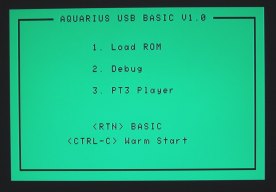 |
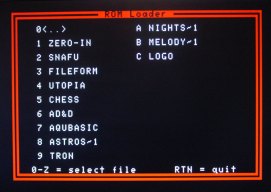 |
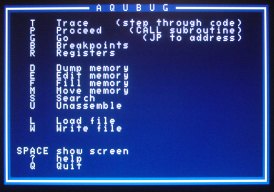 |
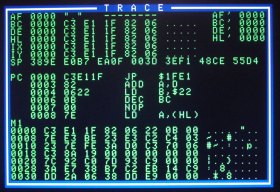 |
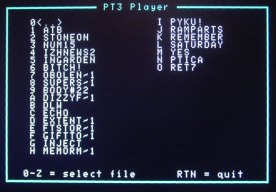 |
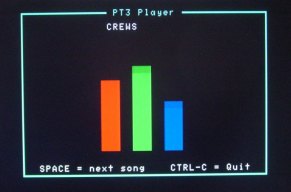 |
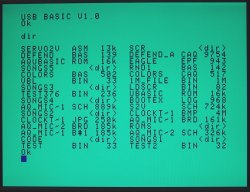 |